As a Gmail user, if you are ever suspicious that emails are not being delivered to your account, or that delivered emails (or even ALL emails) have gone missing, here are some common solutions that may help you.
Possible reasons for deleted, missing or disappearing emails are:
- Emails in 'All Mail, Spam or Trash' instead of main inbox
- Gmail filters and labels - which may result in emails skipping your inbox
- Forwarding/POP/IMAP settings misconfiguration
- Software bugs/glitches on third party email clients
- Syncing issue on phone app
- Another app connected to your account is responsible
- Someone else has access to your account and is messing with it
- Accidental removal by user
- Emails being 'viewed' differently - tabs, categories, etc.
1. Emails in 'All Mail, Spam or Trash' instead of 'Primary Inbox'
Every email in your Gmail account is stored in either All Mail, Spam or Trash labels (emails that appear in your Spam or Trash labels will not appear in All Mail). If you feel an email is not in your Inbox, search these these locations first. You can use the search bar in the web interface to aid you.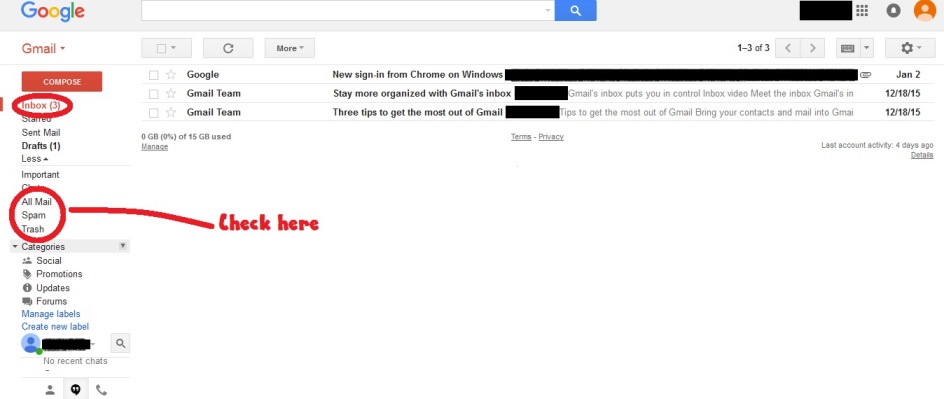
Gmail Help Center Resource
The guide also shares why the emails may have ended up in those places and how to fix that.
2. Gmail filters and labels
Filters can automatically redirect incoming emails away from your Gmail inbox, so screen those settings for anything. In summary, filters can:- Tell emails to 'skip the inbox' and head towards the archive (All Mail), with or without a label (a simple search explained above will work here)
- Automatically delete emails
- Forward emails to another address
- Send emails straight to the Spam folder
- Send emails to a category, such as social, promotions, forums, etc., in which case they will show up in your tabs (more about this later)

Help Center Resources
- Troubleshooting guide to missing emails due to filters - scroll to bottom of this linked page to find the 'Check Your Filters' heading
3. Check forwarding, POP/IMAP settings
You may have setup an email forwarding mechanism that automatically forwards all (or some emails, using a filter, as mentioned above) received emails to another email address. In this case, an option exists to 'Archive or Delete Gmail's Copy'. Similar settings apply to POP and IMAP features that connect Gmail to third party software (email related and non-email related).Also, if you deliberately delete an email from a client device, the syncing mechanism may delete the email on Gmail servers (in IMAP, your actions are synced, but for POP access, emails may be retained in your inbox, or deleted once accessed by your email client).
That can be corrected by going to Settings > Forwarding and POP/IMAP and changing the relevant settings under each group.
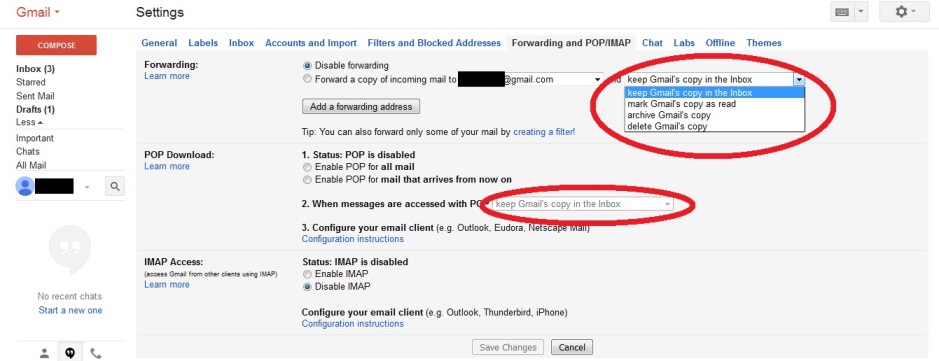
Gmail Help Center Resources
Go through these links to make sure your settings aren't causing emails to delete from the web interface of Gmail.Gmail Help Forum Thread
Summary: a list of possible causes (similar to the one above) and went over ways to fix those options. Gmail Experts: Gem George, wdurham and bkennelly.
4. A software bug is making your emails disappear
If
your settings do not instruct Gmail to delete emails in case of
forwarding, IMAP and POP, but you find emails missing, or being deleted, then it is possible that a third party email client you use to access Gmail may not be functioning properly.
Several
users have had their emails deleted after upgrading their non-Android
phone's software (most recently, this took place with iPhone devices running iOS 9) and some users notice that emails appear on their phones
and tablets but not in their Gmail web interface. Since your
phone/tablet can only receive emails once the web interface receives it,
user phones or tablets settings are usually responsible for removing
those emails from the main Gmail inbox (i.e. web interface).
In these situations, it's advisable to revisit your settings within the app.
In these situations, it's advisable to revisit your settings within the app.
Gmail Help Forum Threads
Summary: The 'Archive all' and 'Delete all' options in some email apps can cause the issue as well as software bugs in new updates. Users can try logging in through the web interface and checking 'All Mail' and 'Trash' labels and use the 'deleted email recovery' option (which works in a few cases). Gmail Expert: bkc56
Summary: Settings such as 'Unified Inbox' and 'IMAP Idle' can create this problem and the 'important' label in Gmail may get removed along the way. Fixes have also been mentioned. Gmail Experts: wdurham, bkc56 and The C Man.
5. Syncing issues and missing emails
If
you see emails in Gmail's web interface (on an internet browser such as Internet Explorer, Firefox, Chrome, Safari etc.) but
not on your phone, it could be a syncing issue. The best way to make
sure your email app is in sync with the main Gmail servers is to use the
official Gmail app (on Android and iOS) instead of the built-in email client which requires POP/IMAP settings to work properly.
Also
remember to visit your phone's settings to make sure the sync settings
are ON, and that automatic sync is enabled (instructions vary by device). It is imperative for both to be enabled.
Sometimes, toggling the setting off and on may help resolve transient errors, although the phone usually resolves these itself.
Sometimes, toggling the setting off and on may help resolve transient errors, although the phone usually resolves these itself.
Gmail Help Center Resources
Gmail Forum Thread
Summary: There are a number of different fixes in this long thread, including reinstalling the latest update of the Gmail app, re-adding the relevant Gmail account on the phone, checking auto-sync settings, clearing data from the phone Google Play app or re-updating it seemed to work for users. Gmail Experts: ScottG_TC and Matt Oli.
6. Another app connected to your Google account account is responsible
Some third party apps that are linked to your Gmail account can delete your emails.To
view these apps on the web interface, go to Settings > Accounts and
Imports > Change Account Settings > Other Google
account settings > Connected Apps & Sites (under Sign-in and
Security).
You can alternatively go to myaccount.google.com, and under Sign-in & Security, click on Connected Apps & Sites > Manage Permissions
Remove
anything that you feel is either unnecessary/expired or suspicious. Ideally, remove one app at a time, and check. Any app you remove will be disconnected from your Gmail account, and will require a password in order to get connected. This area may also revoke your phone from accessing your account - in such an eventuality, simply re-sign in from your phone.
Alternatively, you could head over to the third-party app in question and look for settings to fix the issue.
Alternatively, you could head over to the third-party app in question and look for settings to fix the issue.
Gmail Help Center Resource
Gmail Help Forum Thread
Summary: User had checked filter, forwarding, POP and IMAP settings and found nothing relevant. A third party app was instead responsible for sending emails to the trash. Gmail Expert: Eddilink.
7. Someone else has access to your account and is misusing it
You can determine if someone (or another browser/app) has signed into your Gmail account by looking at the 'Last Account Activity' time at the bottom right corner of the Gmail linterface. If you click on Details, you will see the internet browser used, country of connection and times for the last 10 login sessions. If you do not recognize some or all of the activities, or just wish to sign out of all other browsers (regardless of their open or closed state) you can click on Sign out of all other web sessions, and will only be signed in in one place (i.e. your current browser).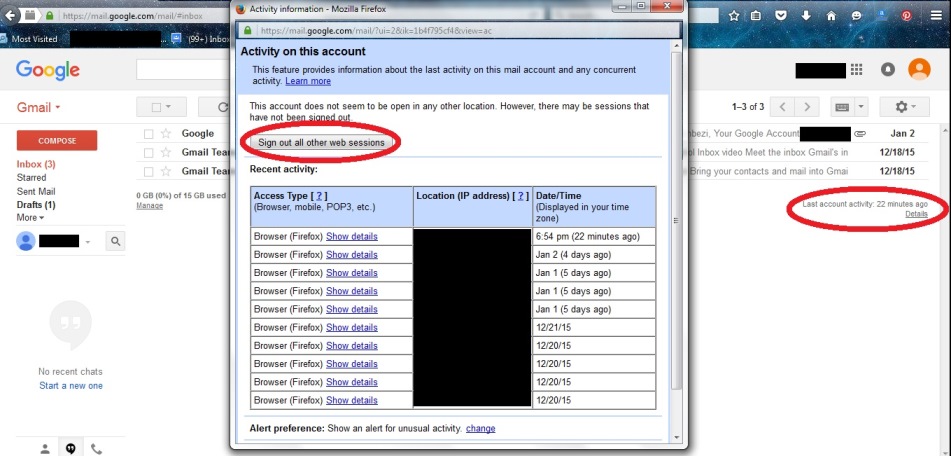
Here is a direct link to the 'Details' of your last 10 account activities.
To revoke access to your account, refer to the preceding section above. This setting is for logging you out of the web-based interface (i.e. internet browsers).
If you believe you may have been hacked, or an app you use has gone rogue, secure your account immediately by using the following articles as a guideline. While not directly related, it may be a cause. Either way, changing your password is a good first step for figuring out which app may have gone rogue, as it disconnects all email clients immediately.
Gmail Help Center Resources
In some cases, your emails can be recovered even if they have been permanently deleted.Top Contributor Blog Post
A complete guide to securing your Gmail account by Top Contributor Bck56: http://gmailaccountrecovery.blogspot.com/8. Accidental removal by user
It is possible that human error is responsible for missing emails, perhaps because of a wrong click of a button or because of improper understanding of how emails are stored in Gmail. Because there is only one copy of each email in the account, users could accidentally delete that single copy in an attempt to clean their 'Sent Items' list or a label.
- Archiving: Sometimes users can accidentally remove emails from their inbox by archiving the email, in which case it will only appear in 'All Mail' and any label applied, instead of showing in your 'Inbox'. This does not delete the email.
- Deleting 'Duplicates': Users may perceive to delete email as if they were 'duplicates' of an email in order to de-clutter their inbox. Remember, there is only one copy of each email in the system, regardless of how many labels it has or whether it shows in Sent Mail, or Inbox, or anywhere else. If you delete an email from any label, it will get deleted from 'All Mail' too and go straight into trash!
Gmail Help Centre Resource
Top Contributor Blog Post
A thorough explanation of how emails are stored in Gmail, written by late Gmail Top Contributor, Wdurham:http://gmail-miscellany.blogspot.com/2012/10/how-gmail-stores-your-mail.html
Gmail Forum Thread
- Title: Random disappearing emails
Summary: Understanding how human error can be responsible for missing or disappearing emails. Gmail Experts: bkennelly and jeandiata.
9. Emails are being 'viewed' differently
Emails can be visually sorted in different ways to suit your unique use case as a Gmail user. You can set categories and view different types of emails in different tabs near the top of the screen (e.g. Promotions, Updates, Social) instead of everything appearing in your 'Primary' inbox. You can also use the priority inbox option where emails that have been marked as important show up first. If you're not familiar with these, it is easy to feel emails have gone missing when they are simply being sorted differently.Only the 'Default' inbox type shows everything in one place and in chronological order. To see this, go to Settings > Inbox and look under 'Inbox type' as well as 'Categories' (which put emails into different tabs for easy sorting).
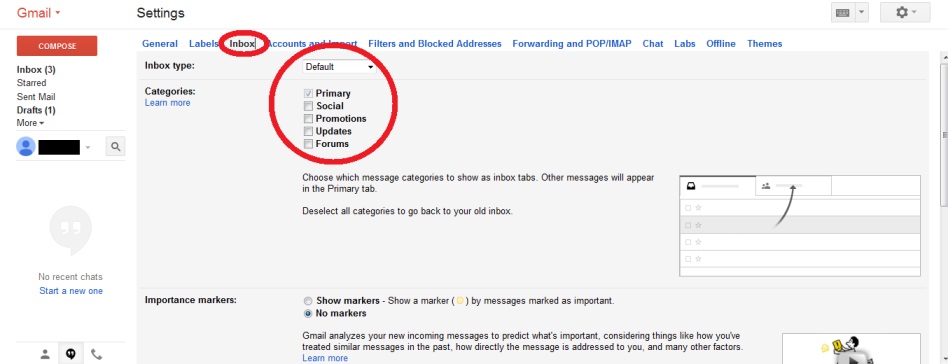
Removing all tabs will take you to the classic/default inbox. You can access the default inbox by looking at the following screenshot, and hovering your mouse over Inbox to find an arrow option, and clicking on that (see screenshot for reference).
If you wish to retain categories, you can change the categories you see from within the Settings page.
Gmail Help Centre Resources
Gmail Top Contributor Blog Post
See the link inserted under the last point (8. Accidental removal by user).Gmail Help Forum Threads
Summary: Managing the 'Priority Inbox' settings to make sure all emails arrive in inbox without 'importance markers' and looking in 'All Mail' for emails not in main inbox. Gmail experts: bkc56 and KeithR.
Summary: A case of 'viewing' settings. Gmail experts: bkennelly and The C Man.
What else can you do?
It is important to keep a backup of your emails if their disappearance is unacceptable to you. Each time you update your software or reset your device, it is a good idea to backup all your data, including important emails. There are several backup solutions provided, some free, and some charge and steal information instead.Blog Post by Gmail Expert
A detailed article by Top Contributor bkc56 shares why and how the backup can be done:http://gmail-tips.blogspot.com/2012/01/gmail-backup.html
